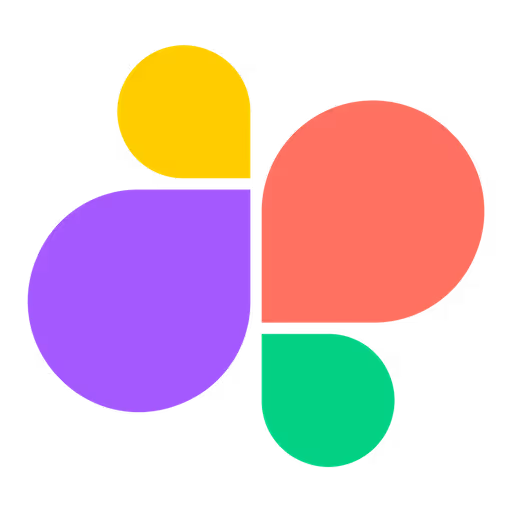Why do I need another tool when I have Excel?
Looker Studio data reporting system from Google
Let's start from the beginning. Let's assume we have this situation in our own or a client's company.
We have a sales system, from which we need to show a report of the number of products sold on a given day, combined with traffic to the site and spending on online ads along with their effectiveness. Sound difficult? After recent updates to the Google Looker Studio interface, the matter is very simple.
First, determine the source of the data
To start, think about where the data you need comes from?
Write down a list of tools and information about the data fields that we’ll use and display in the prepared report. You’ll need the name of the tool and the name of the field on the database.
We add all the data sources to Looker Studio
Data merging can be broken down into some of the same steps that you’ll need to follow each time you merge more data sources.
- Click Add Source in Google Looker Studio
- Select the Connector that matches the source you want to add
- Select the data you want to retrieve from the system in question
Blending Data in Looker Studio
Blending sound familiar? If not, below is a definition from Google:
Understand the basic concepts behind data blending.
Blending data lets you create charts, tables, and controls based on multiple data sources.
Source: Google Help Center
This is exactly what we care about – combining the number of products sold on a given day and traffic information from Google Analytics 4 together with the effectiveness of campaigns in Google Ads.
Combine different data sources in Data Studio
To combine 2 data sources we choose from the interface Resource ==> Manage combinations.
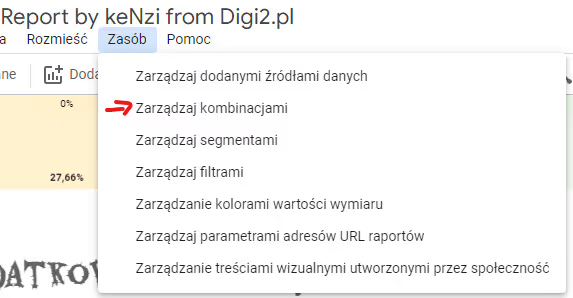
Blending is quite easy once you've had experience with it for Excel or SQL queries on a database. However, Data Studio's improved interface also makes it very easy to configure the blending of two sources in many different ways.
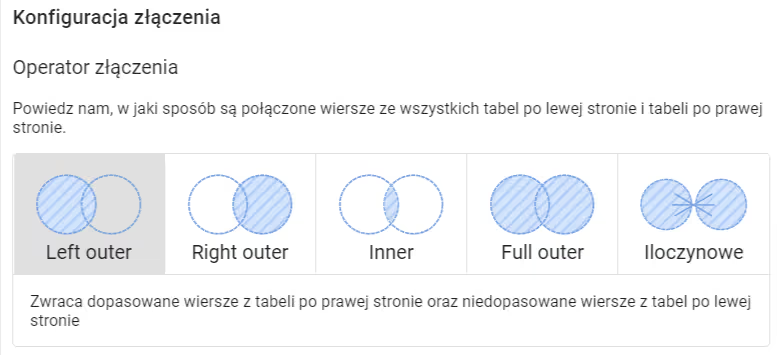
Choose the right data join condition
When merging several databases, we need to have a common dimension for both databases. In our case, we will use the Date field as such a dimension, which will indicate the particular week we’ll be reporting on.
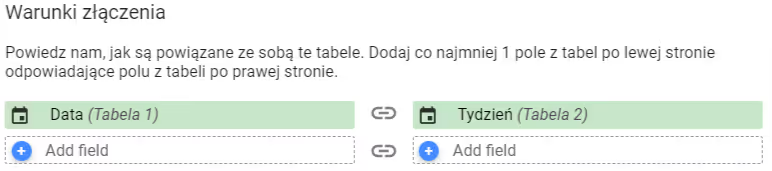
The data in each system may be different from each other, but by combining them into a single entity that has a common denominator you can draw many more conclusions. This results in knowledge that you can use to make more accurate decisions in your business.
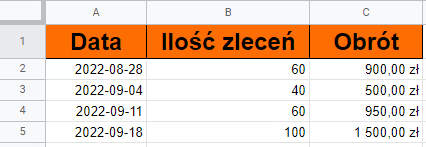
In the example I mentioned above, we’re blending data from Google Ads and information about the number of orders and turnover on a given day, although in the example image above I am completing the dates once a week on Sunday as a summary of the week. For this, I created a simple table in Google Sheets to illustrate what Looker Studio data blending is all about. I added 3 columns to the table:
- A date – corresponds to the date for the week in which we report data
- Number of orders – the number of services I ordered in a given week
- Turnover – the turnover I had at the end of the week
Based on this table and blending it with Google Ads data, we can display graphs showing in weekly intervals how sales (turnover), the amount of work (number of orders), and Google Ads effectiveness look like.

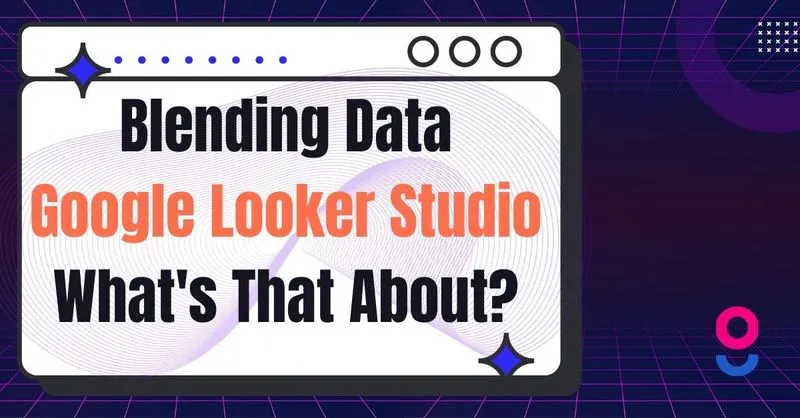


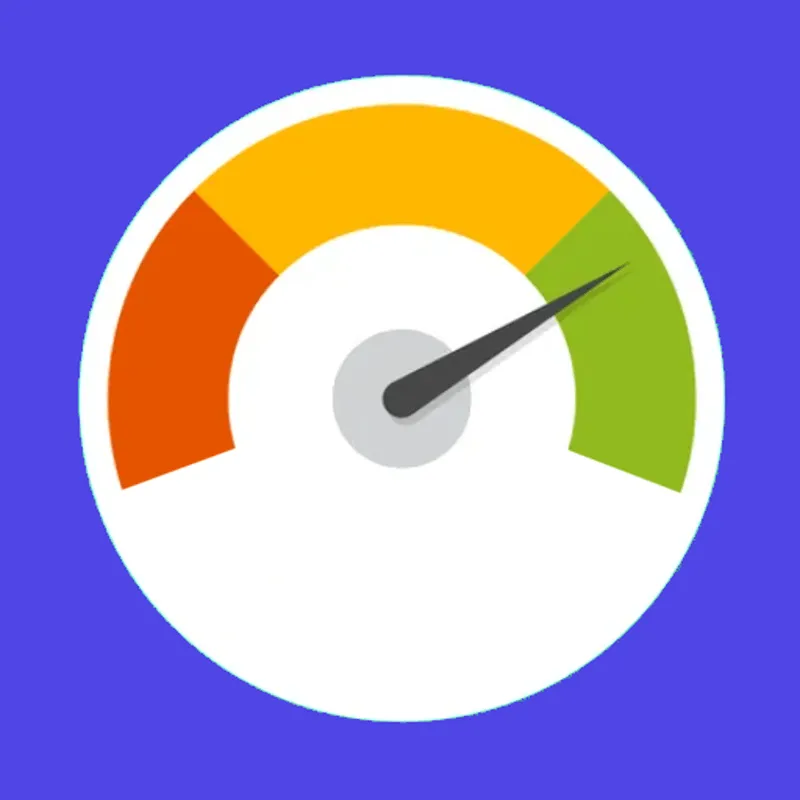
![[audit]flow](https://cdn.prod.website-files.com/682c0e3550b0b907e17394ea/682c0e3550b0b907e1739a5a_%5Baudit%5Dflow.avif)