You might be wondering what all this talk about GA4 is. Well, it's the new way to keep track of what's happening on your website or app, just like keeping score in your favorite game! And just like any good game, we need to know what counts as a win. By setting up specific goals and tracking conversions effectively, you can steer your digital presence in the right direction and boost your success metrics.
That's where key events / conversions (think of them as goals) come in.
Key events tell GA4 what actions are most important to your business. Did someone buy something? Sign up for your newsletter? Finish watching a video? These are all valuable things you want to track, and GA4 makes it easy.
So, what can you track as a key event? Well, my friend, it could be anything that matters to you. Here are some common examples:
- Making a purchase: This is a big one, just like catching the winning fish.
- Filling out a form: Did someone sign up for your email list or contact you? That's a key event.
- Watching a video: Did someone watch your whole video tutorial? That means they're interested.
Now, let's get those conversions set up! GA4 offers two ways to do this, so we can find the easiest way for you:
Option 1: The Quick and Easy Option (Predefined Events)
Think of GA4 as having some built-in plays, like a home run for a purchase. These are called predefined events, and you don't need to do anything special to track them. Here's how to find them:
1. Log in to your GA4 account.
2. Look for the section called "Events".
3. You'll see a list of predefined events, like "purchase" and others.
4. Just click the toggle switch to enable the ones you want to track as a key event. Easy, right?
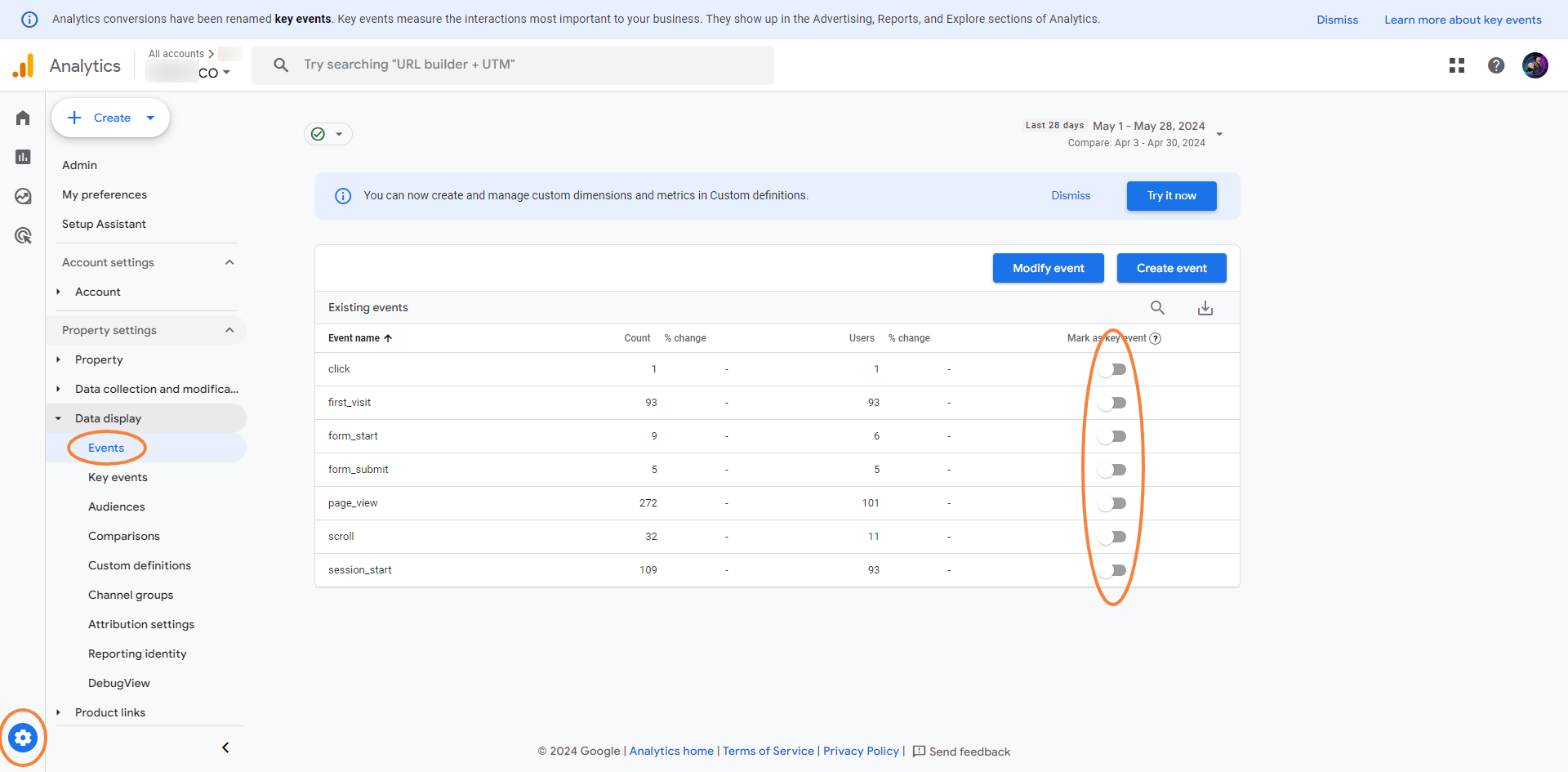
Once you click the toggle switch, you can check all your Key events in a separate report:
.png)
If you add more events as key events, you will see them in the report view. You'll also have the option to remove them from key events. But this is Option 2 which we explain below. ;)
.png)
Option 2: Creating a Custom Conversion (For Specific Needs)
Maybe you want to track something a little more specific like someone clicking a certain button. That's where custom key events come in. Here's how to create one:
1. Go to the section called "Events" in GA4.
.png)
2. Click on "Create Event" and give it a clear name (like "Phone Call Button Click").
.png)
.png)
3. Now, you need to tell GA4 what triggers the conversion. This could be a button click, someone visiting a specific page, or something else entirely. Don't worry, GA4 will walk you through it!
4. Once you set the new event, you need to click the toggle switch on the Events list to track it as a key event.
Now that you've set up your conversions, where can you see them? Just like looking at the scoreboard, you can find your conversion data in different GA4 reports. Look for the "Engagement" reports to see how many conversions you're getting and from where. Don't be afraid to explore different reports – the more you play with GA4, the better you'll understand what's happening on your website or app.
.png)
Congratulations, Grandpa! You've just learned how to set up conversions in GA4. Now you can track your success like a pro! Remember, GA4 is your friend, and it's here to help you understand what's working and what's not.
Want to learn more? There are plenty of resources available online to help you get the most out of GA4. But to be honest, the #GA4ForYourGrandpa series is the best one ;)
Bonus Section (For Curious Grandpas):
You might be wondering what the difference is between goals in Universal Analytics and conversions in GA4. They're basically the same thing, but GA4 uses a more modern term. Think of it like going from calling a car a "horseless carriage" to just calling it a "car." Both terms get the job done!
Bonus: Pro Tip (For Very Curious Grandpas):
Did you know that you can change the counting method of the key events (our goals)?
.png)
.png)
Hey, have you seen the previous episodes about GA4?
Below you will find the last 3 of them:










